"CSS Basics (2014)" was retired on July 12, 2021. You are now viewing the recommended replacement.
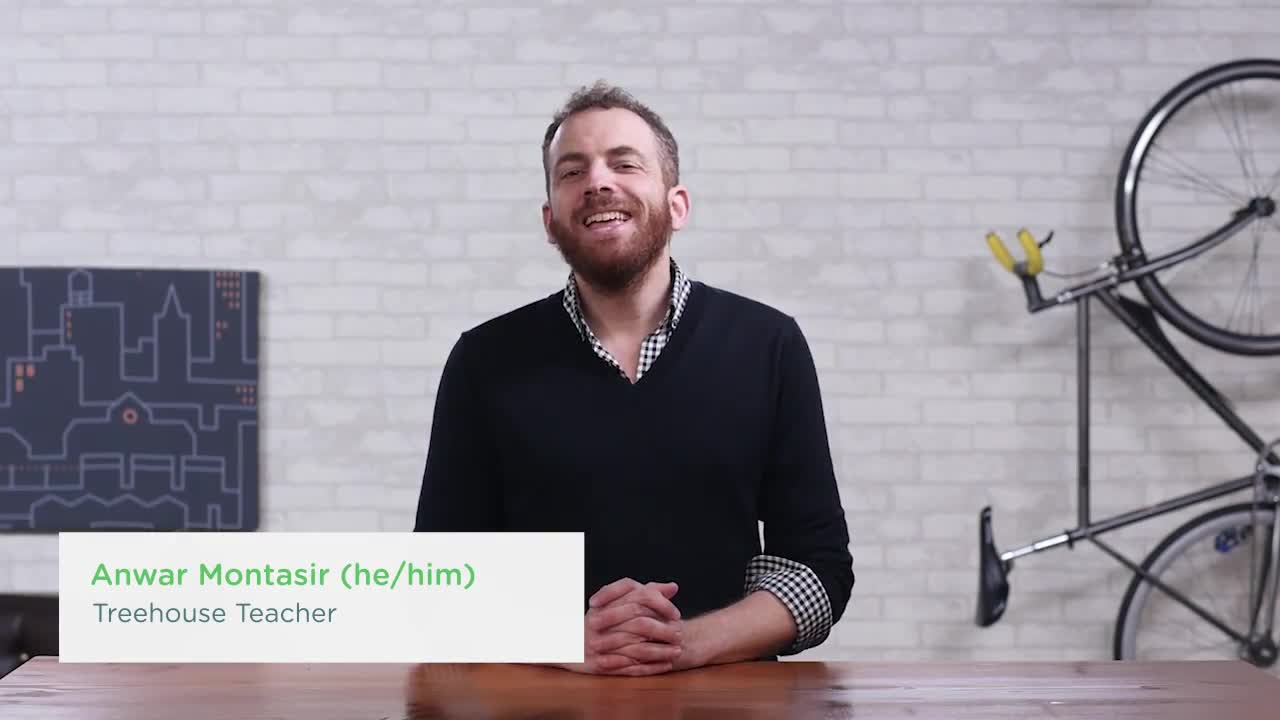
- CSS
- Beginner
About this Course
In this course, we're going to learn the basics of CSS, one of the core technologies for designing and building websites and applications. No matter what kind of website or web application you want to build, you'll have to use CSS.
If you haven't written much CSS, or even if you’ve never written CSS at all, don’t worry. That's what this course is for. We’ll start with basic CSS concepts, then gradually progress to more advanced topics and lessons.
What you'll learn
- Getting Started With CSS
- Basic Selectors
- Understanding Values and Units
- Fundamental Concepts
Teacher
-
Anwar Montasir
Anwar Montasir is a UX Design, Front End Web Development, and Full Stack JavaScript instructor.