"Introduction to HTML and CSS (2016)" was retired on July 31, 2024. You are now viewing the recommended replacement.
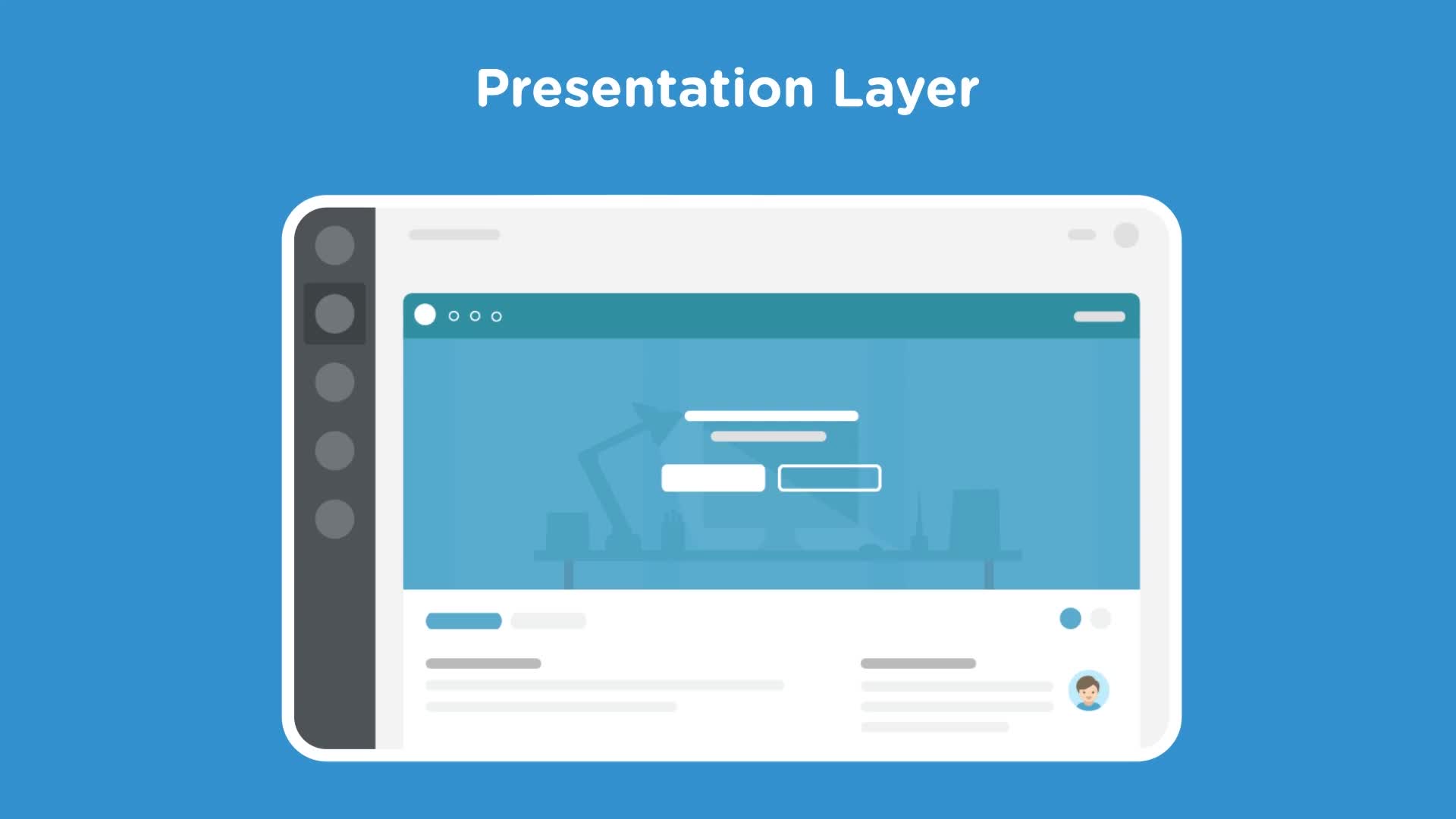
About this Course
Get started creating web pages with HTML and CSS, the basic building blocks of web development. HTML, or HyperText Markup Language, is a standard set of tags you will use to tell the web browser how the content of your web pages and applications are structured. Use CSS, or Cascading Style Sheets, to select HTML tags and tell the browser what your content should look like. Whether you are coding for fun or planning to start a career in web development, learning HTML and CSS is a great place to start.
What you'll learn
- Define HTML and CSS
- Add and change HTML tags
- Add and change CSS code blocks
- Learn the structural foundation of web pages and applications
Teachers
-
Laura Coronel
Laura is a Treehouse Teacher, developer, and lifelong learner.
-
Rachel Johnson
Rachel is a Python teacher, web developer, visual designer, and lifelong learner. She is passionate about creating functional solutions for educators and students.