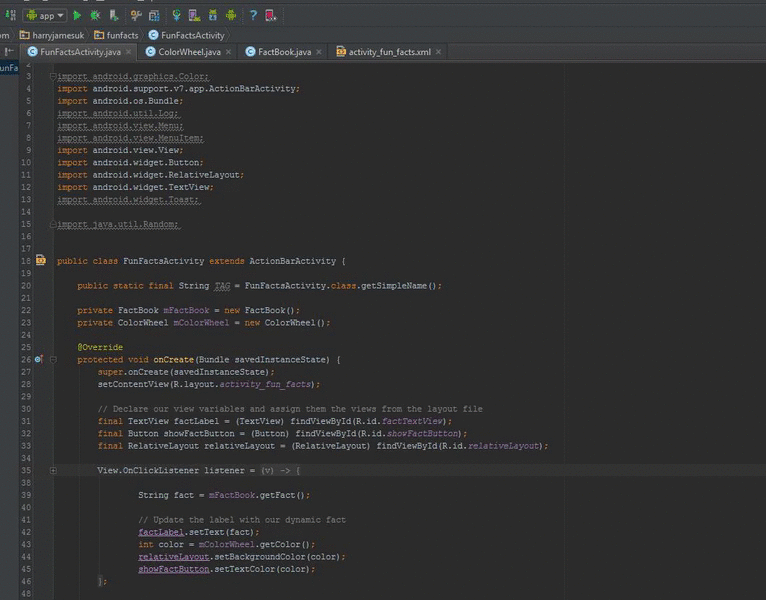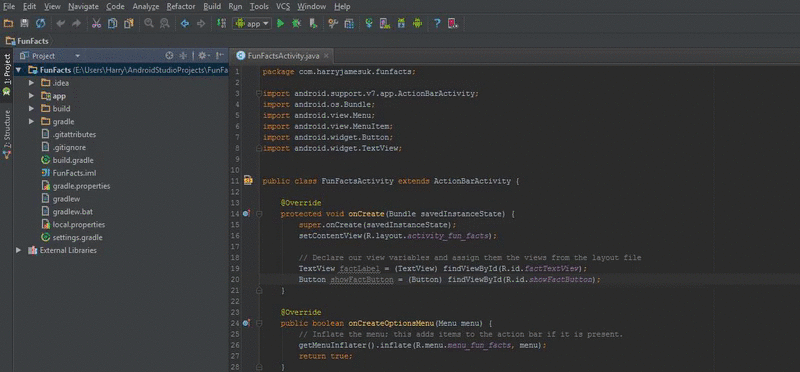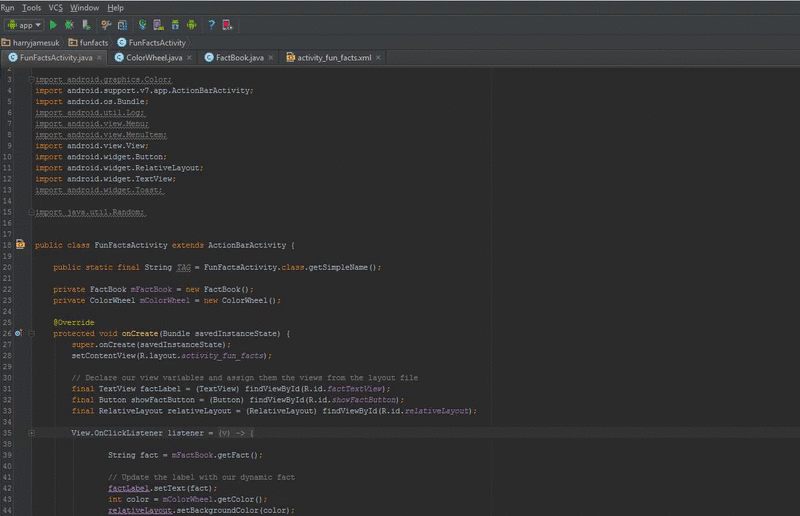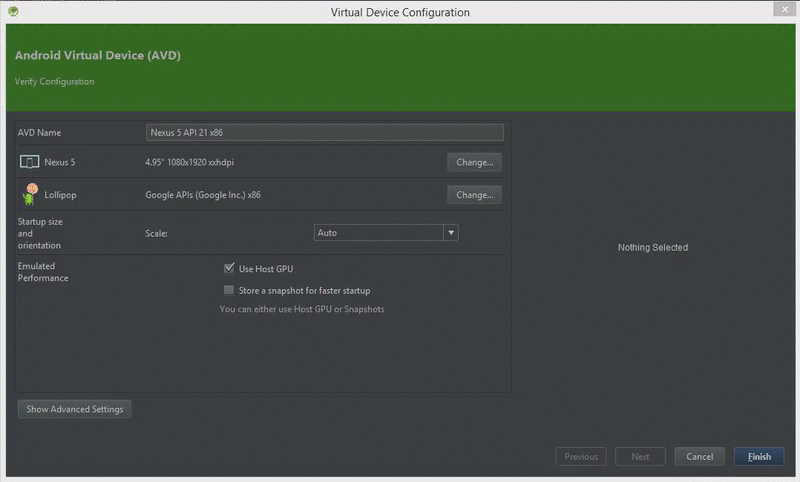Welcome to the Treehouse Community
Want to collaborate on code errors? Have bugs you need feedback on? Looking for an extra set of eyes on your latest project? Get support with fellow developers, designers, and programmers of all backgrounds and skill levels here with the Treehouse Community! While you're at it, check out some resources Treehouse students have shared here.
Looking to learn something new?
Treehouse offers a seven day free trial for new students. Get access to thousands of hours of content and join thousands of Treehouse students and alumni in the community today.
Start your free trial
Jon Gillam
4,457 PointsI cannot get my emulator to run. Getting error messages.
The emulator screen starts to open but the following error messages just continue looping and the Android symbol never shows up.
01-10 22:20:32.010 39-39/? E/logwrapper﹕ executing /system/bin/e2fsck failed: No such file or directory 01-10 22:20:32.040 42-42/? E/logwrapper﹕ executing /system/bin/e2fsck failed: No such file or directory 01-10 22:20:34.190 50-50/? E/SurfaceFlinger﹕ hwcomposer module not found
2 Answers
Harry James
14,780 PointsHey Jon!
I've put together a few fixes for you to try. Hopefully one of them will work! Please follow this in order so, try the first one before any of the later ones!
First of all, have you tried resetting the ADB system yet? If not, here's how to do it: Click on the Android Device Manager icon next to the SDK Manager in Android Studio (It is just an Android Icon). Then, wait for the manager to start up (It might start up behind Android Studio so, check your taskbar!). After that, click on the arrow on the Devices sidebar and then press Reset adb. Then, wait for the adb to reset and try again!:
If that doesn't fix your issue, try Invalidating Android Studio's caches. To do this, click on the File tab then Invalidate Caches / Restart and press Invalidate and Restart:
If that hasn't fixed the issue, make sure you have ticked Use Host GPU on your Emulator! To do this, open up the AVD Manager then click on the Edit pencil icon by your device. Then, on the edit screen, make sure you have Use Host GPU checked.
If that also didn't fix the problem, make sure you have not assigned too much RAM! This is known to cause problems with booting the emulator. Continue from the same screen as above but, this time, click Show Advanced Settings then scroll down to RAM. Make sure the value isn't too high here (But also not too low). It may also be worth checking the VM Heap as well - you don't want that too high (Or low) either!
I know there's a lot to take in here but, just try each option one at a time! Hopefully one will work for you! If not, let me know and I'll see if there's anything else that can be done :)
Jon Gillam
4,457 PointsThanks, The First Option worked for me, Just a note: It was Android Device Monitor that I needed to open (as you did) but the texts says "manager". Also, initially my AVD would not open because System 32 was not in my path. Anyways, thanks for the help!