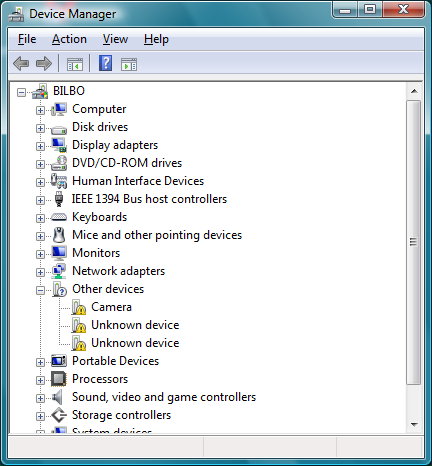Welcome to the Treehouse Community
Want to collaborate on code errors? Have bugs you need feedback on? Looking for an extra set of eyes on your latest project? Get support with fellow developers, designers, and programmers of all backgrounds and skill levels here with the Treehouse Community! While you're at it, check out some resources Treehouse students have shared here.
Looking to learn something new?
Treehouse offers a seven day free trial for new students. Get access to thousands of hours of content and join thousands of Treehouse students and alumni in the community today.
Start your free trial
Godfrey Adiges
2,146 PointsRunning the App on a Device
How do I get my HTC Amaze to work? I've searched but I'm not getting any legitimate drivers
4 Answers
Ben Holland
Courses Plus Student 4,062 PointsIs USB Debugging enable in the developer options ?
Harry James
14,780 PointsHey Godfrey!
Google actually provides the adb drivers already. They should be compatible with your device (If not, I can send you an alternate).
To get them, open up your SDK Manager and then under Extras, install the Google USB Driver. Then, on your device, go to Settings >> About phone >> Tap Build number 8 times (I think it's 8, it'll tell you if not) >> Go back >> Tap Developer Options >> Check the box Android debugging.
If everything is working fine, you should see a prompt on your device that USB Debugging is Activated and you may be prompted to Allow your computer access to the device. If you do, allow it.
If not, open Control Panel then go to Hardware & Sound. Then, press Device Manager. Look under Other Devices and you should see your device. It should have a yellow ! next to it at this point (If it does, good! It means the driver didn't install properly! Maybe not that good but, we'll fix it!). Right click on your device and press Update driver software. Then select Browse my computer for driver software. After that, press Let me pick from a list of device drivers on my computer. Then, press Show all devices and after that, Have disk.... Next, enter the path to your SDK and the driver folder. It should look something like this: ...\sdk\tools\extras\google\usb_driver. Note that you need the to replace ... with what's actually before that. Then, press OK. Once you've done that, select Android ADB Interface and press Next. You may be prompted with confirmations, if so, press Yes and Install. Finally, you should be shown a message that everything's good and the driver's been installed! You can now press Close and enjoy!
But, if it is still not coming up in adb, there is a solution! Either follow this gif here or follow these instructions: Click the Perspectives button (It should be next to the Java one on the top right), select DDMS and press OK. Then, on the down arrow on the left, click that and press Reset adb.
Hopefully, that should get everything working. If you are still having issues, it's worth rebooting your device and your computer and trying again. If, even after that, you are still having problems, give me a shout :)
Dawit Habtemariam
2,708 PointsHi James,
I'm having issues as well. I have an LG and I have usb debugging activated. My device does not show up under devices. I can't seem to update my driver software because I've downloaded the software and I click Browse my computer for driver software but it says it can not find it. I don't have a Perspectives button or a Reset adb button. I'm stuck.
Harry James
14,780 PointsHey again Dawit! :)
So can you clarify that you are unable to see your device in Device Manager?
Check under Other Devices and see if there's anything with a yellow warning symbol next to it:
Thanks in advance! :)
Dawit Habtemariam
2,708 PointsLGE U2 USB Device appears and there is a yellow warning symbol next to it
Harry James
14,780 PointsThanks Dawit!
Try and follow the instructions above again but make sure you are choosing the correct folder! Before you enter it into Device Manager, check it in Windows Explorer and there should be a file called "androidwinusb". Don't include the file name in Device Manager, just type the folder in which this file is found.
In Android Studio, this is likely to be ...\sdk\extras\google\usb_driver.
If you still have issues, give me a shout and I'll try my best to help out :)
Dawit Habtemariam
2,708 PointsI got it working! Thank you!
Harry James
14,780 PointsGlad you got there in the end! :)