Welcome to the Treehouse Community
Want to collaborate on code errors? Have bugs you need feedback on? Looking for an extra set of eyes on your latest project? Get support with fellow developers, designers, and programmers of all backgrounds and skill levels here with the Treehouse Community! While you're at it, check out some resources Treehouse students have shared here.
Looking to learn something new?
Treehouse offers a seven day free trial for new students. Get access to thousands of hours of content and join thousands of Treehouse students and alumni in the community today.
Start your free trial
Devin Mitchell
981 PointsSo I wound up having to manually drag the images into their respective folder, but I keep winding up with Andy
For whatever reason, even when I do a clean build, restart android studio, or uninstall the app off my Nexus 4 (using my actual phone as the build target), I keep getting issues with the replacement icons. I manually dragged them into the folder where my project is being kept, and no dice. It's always Andy with a cube in his chest (the default icon).
Running Windows 8.1, and so far everything has gone flawlessly up to this point.
3 Answers
Harry James
14,780 PointsApologies Dawit Habtemariam! That was for the Eclipse IDE - not Android Studio.
Instead, for Android Studio, try right clicking on your project at the top level (The folder with the project name on) and then pressing Synchronize and see if that makes a difference:
If not, try Cleaning your project. To do this, click on the Build tab and then Clean Project and wait for the Clean to finish:
If you are still having issues, try Invalidating Android Studio's caches. To do this, click on the File tab then Invalidate Caches / Restart and press Invalidate and Restart:
If you are still having issues after that, try running Android Studio as an Administrator by right clicking and then pressing Run as Administrator:
If the above method worked, you should also set Android Studio to Run as Administrator every time you open it. To do this, choose Open File Location then right click on Android Studio and select Properties. Then, under Compatibility, check the checkbox that says Run this program as an administrator and try running Android Studio again:
Finally, if none of the above methods worked, a final method that should work is to do so outside of Android Studio. To do this, right click on the folder you want to copy your files to and then open the folder. After that, copy your files in and they should appear in the Project Explorer:
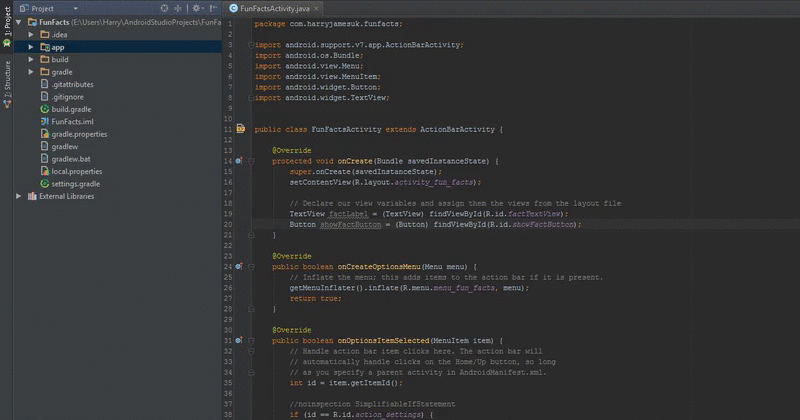
Note that you may need to repeat Method 1
Hopefully one of these methods will help you out! Let me know how they go!
Dawit Habtemariam
2,708 PointsThe last method worked. Thank you!
Harry James
14,780 PointsGlad you were able to get it working!
It's not the most intuitive but, at least you can proceed with the courses this way!
Abdul hamid Achik Lopez
15,659 Pointswhat worked for me was to close the emulator!
Harry James
14,780 PointsGlad to hear you got it fixed!
I'll go ahead and mark this post as answered now :)
Edit: Swapped the Best Answer to my other version that mentions a few ways to get around the issue - this should help out other students experiencing the same issue if they are searching for it.
Dawit Habtemariam
2,708 PointsHi James,
I'm having the same issue. I copy and paste the icons into the drawable folder and nothing changes. The icons don't appear in the folder. Even if I restart it and nothing changes. Help please.
Thanks, Dawit
Harry James
14,780 PointsHey Dawit!
Have you tried Refreshing the Project Explorer with F5 or Right click then Refresh?
Dawit Habtemariam
2,708 Pointsso I hit F5 when I am at Android Studio and I get a dialog box that says copy the specified directory : C:\Users\Dawit\AndroidStudioProjects\FunFacts\app\src\main\res
That's not right.
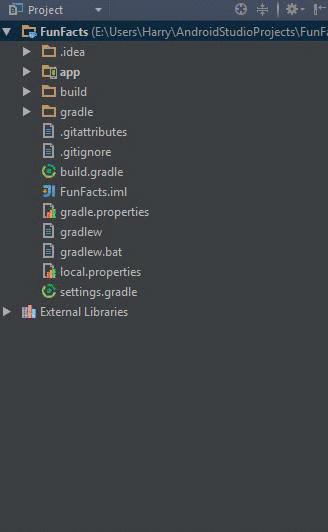
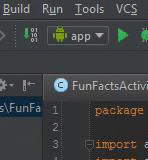
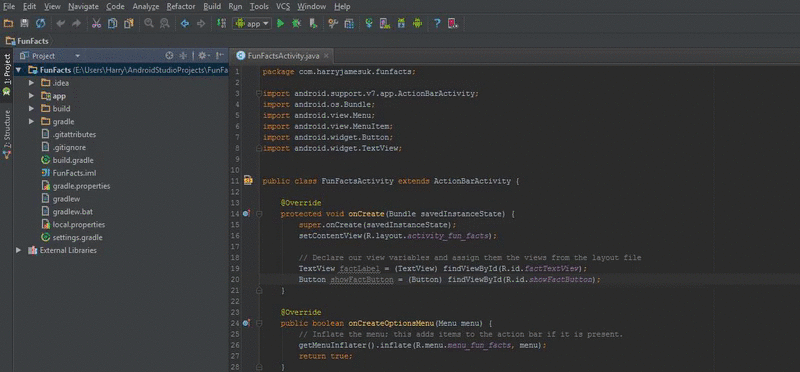
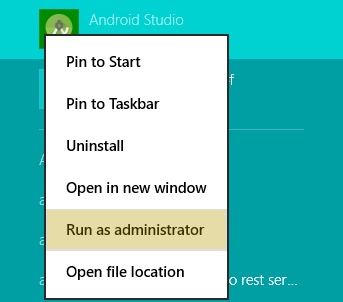
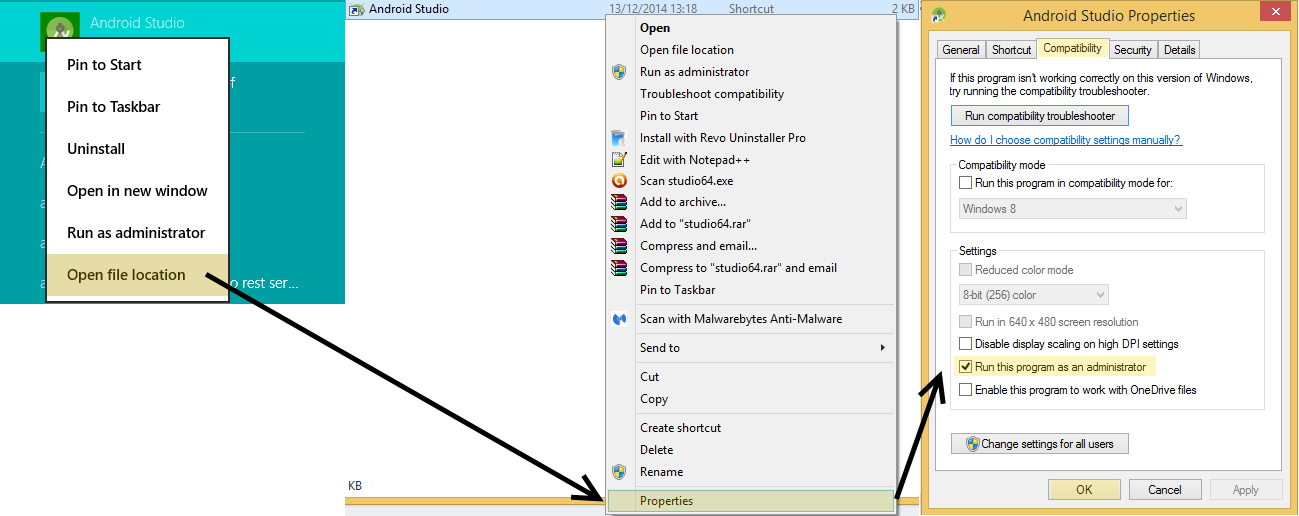
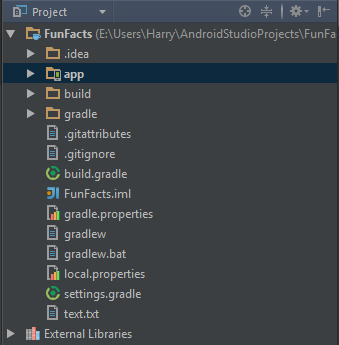
Devin Mitchell
981 PointsDevin Mitchell
981 PointsSo I think I may have answered my own question. I think Android was caching the original icon somewhere, or at least NovaLauncher was. I restarted my phone, and also tried it in an android virtual machine, and it works just fine.