This workshop will be retired on May 1, 2025.
Heads up! To view this whole video, sign in with your Courses Plus account or enroll in your free 7-day trial. Sign In Enroll
Preview
Video Player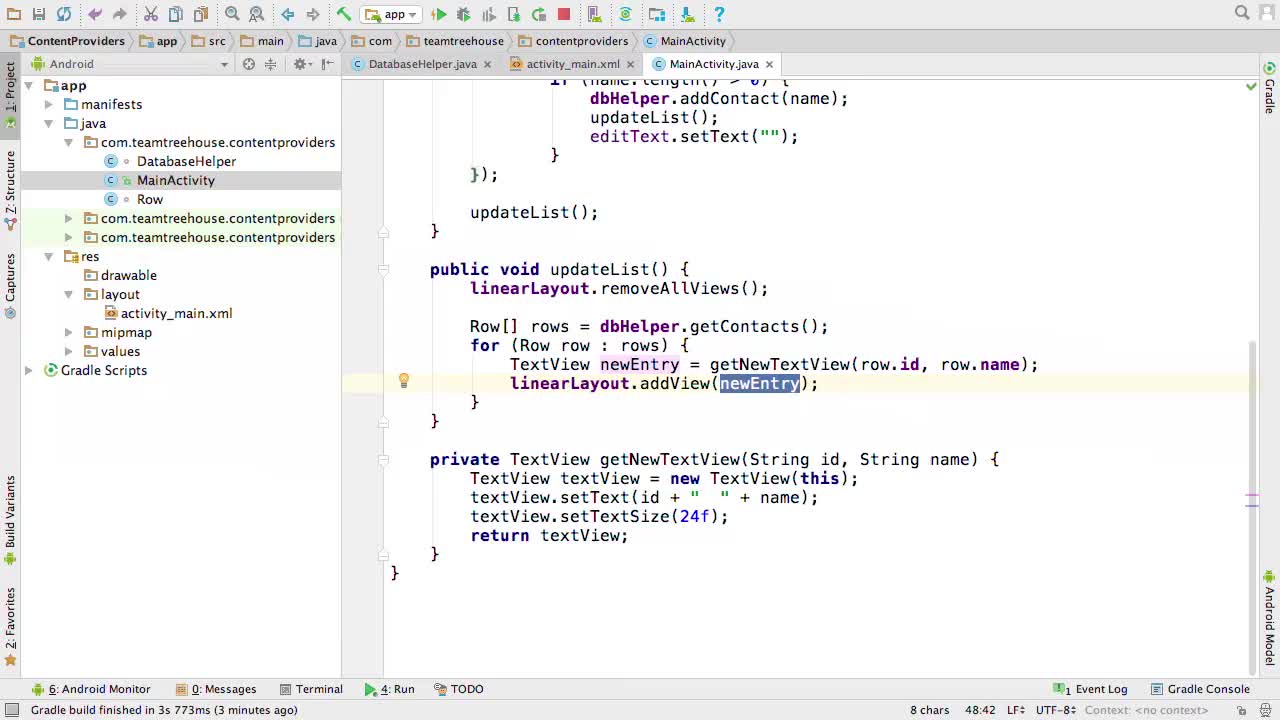
00:00
00:00
00:00
- 2x 2x
- 1.75x 1.75x
- 1.5x 1.5x
- 1.25x 1.25x
- 1.1x 1.1x
- 1x 1x
- 0.75x 0.75x
- 0.5x 0.5x
In this video we'll create the ContentProvider and see how we can query it!
Related Links
Related Discussions
Have questions about this video? Start a discussion with the community and Treehouse staff.
Sign upRelated Discussions
Have questions about this video? Start a discussion with the community and Treehouse staff.
Sign up
We just finished looking over the app, and
0:00
now we're tasked with adding in
a middleman between us and our data.
0:02
This middleman of course
is the content provider.
0:06
So let's start by creating a new class.
0:09
And let's it call MyContentProvider.
0:14
Then let's make it extend
ContentProvider And
0:20
use Alt+Enter to implement
the six required methods.
0:26
Then let's use Alt+Enter a bunch
more to get rid of these warnings.
0:33
All right.
0:47
Now that we've got our content provider,
0:48
we need to turn it into a middleman
between us and our database.
0:50
Let's start by declaring a field for
the context.
0:54
Private Context, and
we'll call it context.
1:00
And then let's create another field for
our database.
1:08
private SQLiteDatabase, and
we'll call it database.
1:12
Then, inside the onCreate function,
let's add a line at the top,
1:20
and set our context field
equal to getContext.
1:27
Then, let's create a new database
helper object, DatabaseHelper,
1:32
and we'll call it databaseHelper
= new DatabaseHelper.
1:38
And we need to parse in our context.
1:43
Next, let's populate our
database field by typing
1:46
database =
databaseHelper.getWritableDatabase.
1:51
And finally, instead of returning false,
we should really be returning whether or
1:58
not the provider was started successfully.
2:04
So let's return database not equal null,
2:07
to return true if the database exists,
and false if it doesn't.
2:11
Awesome.
2:18
That's one function down, and five to go.
2:19
And actually, our app doesn't have
the ability to delete or update data.
2:21
So it's more like three to go.
2:27
But before we move on to the query
function, let's quickly talk about URIs.
2:29
URI, which stands for
Uniform Resource Identifier,
2:34
is pretty much just the address
of a resource in Android.
2:37
Just like how we use
URLs to access web pages,
2:42
we view URIs to access Android resources,
like content providers.
2:45
So each content provider has its own
URI that we can use to access it.
2:50
Getting back to the query function,
2:57
this function takes in
the parameters of a SQL query, and
2:58
should return a cursor containing the
results of that query, though currently,
3:02
we've had no idea what any of these
parameters mean, and it returns null.
3:06
So let's start by renaming these
parameters to make more sense.
3:12
Let's name the second one columns,
3:16
The third one selection,
3:22
the next one selectionArgs,
3:26
and then finally sortOrder.
3:30
And now, hopefully it's a little
easier to see what's going on here.
3:35
It's basically just
a standard SQL statement.
3:39
We select the columns from the URI, and
3:42
then the where clause is just the
selection combined with the selectionArgs,
3:46
by replacing any question marks in
the selection with the next argument.
3:51
Lastly, we can set the order by clause
by using the sortOrder parameter.
3:56
Moving on to the inside of the function,
4:02
we just need to return a cursor
containing the results of this query.
4:05
Let's start by creating a new SQL Lite
Query Builder Object, named builder.
4:09
SQLLiteQueryBuilder, and
we'll call it builder, and
4:15
set it equal to new SQLiteQueryBuilder.
4:19
Then we need to set which
table we're going to query
4:23
by calling the set table's method on our
builder and parsing in our VICS table.
4:26
So builder.setTables and parsing in our
VICS table, DatabaseHelper.TABLE VICS.
4:31
And finally,
4:41
we just need to return the result of
calling the query method on our builder.
4:42
So return builder.query,
which takes in a few parameters.
4:45
For the first parameter,
let's parse in our database,
4:53
which is just database, and
then the second parameter is projection N,
4:55
which is just another way of referring
to the columns we're selecting.
5:01
So let's just parse in columns, and
5:05
then let's parse in selection and
selectionArgs.
5:08
And now, if we like, we can add
a group by or having clause too.
5:13
But we won't be needing either of those,
so let's just parse in null and
5:18
null, and then let's finish up
by parsing in our sortOrder.
5:23
Nice, next step is the getType function.
5:29
This function returns the media type
of the content in the specified URI.
5:33
This way, other applications
can call our getType method
5:38
to see what kind of
content we are providing.
5:42
So if all our data
happened to be HTML code,
5:45
we might return something like text/html,
or
5:48
if it was all PNGs, maybe image/png.
5:53
And if we want,
we can even make up our own media types.
5:58
If you'd like to read
more about media types,
6:01
check out the teacher's notes below.
6:03
Also, if you don't need to tell other
applications what kind of content you're
6:06
providing, then you don't
really need to return anything.
6:10
So I'll just change this
back to return null, And
6:13
then the next video,
we'll start in on the insert function.
6:19
You need to sign up for Treehouse in order to download course files.
Sign upYou need to sign up for Treehouse in order to set up Workspace
Sign up